Version 3.2 of my ShutterCount app for both macOS and iOS was released yesterday. This version adds a few new features and improves others. Camera makers were quiet recently, so the only new camera we certified the app with is the Nikon D850 (for the Mac version).
From the new features, let’s discuss the Usage Meter first. For several cameras the manufacturer publishes an “official” shutter durability rating. Sometimes these are key selling points for the camera, in other cases the numbers are buried deep in a web page or document. We’ve gathered these ratings for all supported Canons, and most Nikon and Pentax models. Both the percentage display after the count and the Usage Meter bar are relative to these ratings.

Usage Meter showing still photo and live view counts
The dark blue part indicates still photos, the light blue live view actuations (the latter is available when you purchased the Live View Pack). Percentage display was formerly available in the Plus Pack, but now it’s in the base app.
Of course these ratings are not hard limits, so your camera may go well over 100% – I’ve seen several ones with 300% or more. If yours is over 100%, an orange indicator will appear on the Usage Meter marking the 100% position.
We’ve received quite a few requests to allow photo count only display even if you have the Live View Pack, and to separate these values. So now you can toggle between photo only and photo + live view display via the menu (as well as the More tab in the iOS version), by clicking/tapping the “Shutter Count” title on the Camera Summary tab and via a dedicated check box/switch on the Graph tab.
Just like the Usage Meter (and the Distribution Chart), the Graph now displays live view actuations in light blue.

New live view count graphing
In case you have live view counts for part of your history data – just like on the above screen shot showing my 7D Mark II – the live view count graph will only appear for the respective part. And forecasting will only take into account history entries having both counters. The trend line also indicates this: with a dashed section marking ignored history data and a dot showing the forecasting start date.
Speaking of history data, that tab was also beefed up. Gray text indicates entries with no live view count (in case you have the Live View Pack) and red text indicating entries with a lower value than a previous one.
The above features are available on both macOS and iOS, but now let’s talk about something that’s Mac only: File Mode changes.
Due to a bug in OS X 10.7 and 10.8 we had to disable automatic memory card scanning on these operating systems. Apple corrected it in 10.9, so contemporary versions are not affected. And while I was working on this, added a preference to turn automatic scanning off if you don’t like it.
New is the Eject after scan preference – which is a huge time saver. With this and automatic scanning on, just pop a memory card into your reader while the app is running, and it will scan the card, do the reading from the latest image and also eject the card properly. The fastest way to get the counter from your Nikon or Pentax. Automatic scanning is on, while ejecting is off by default.
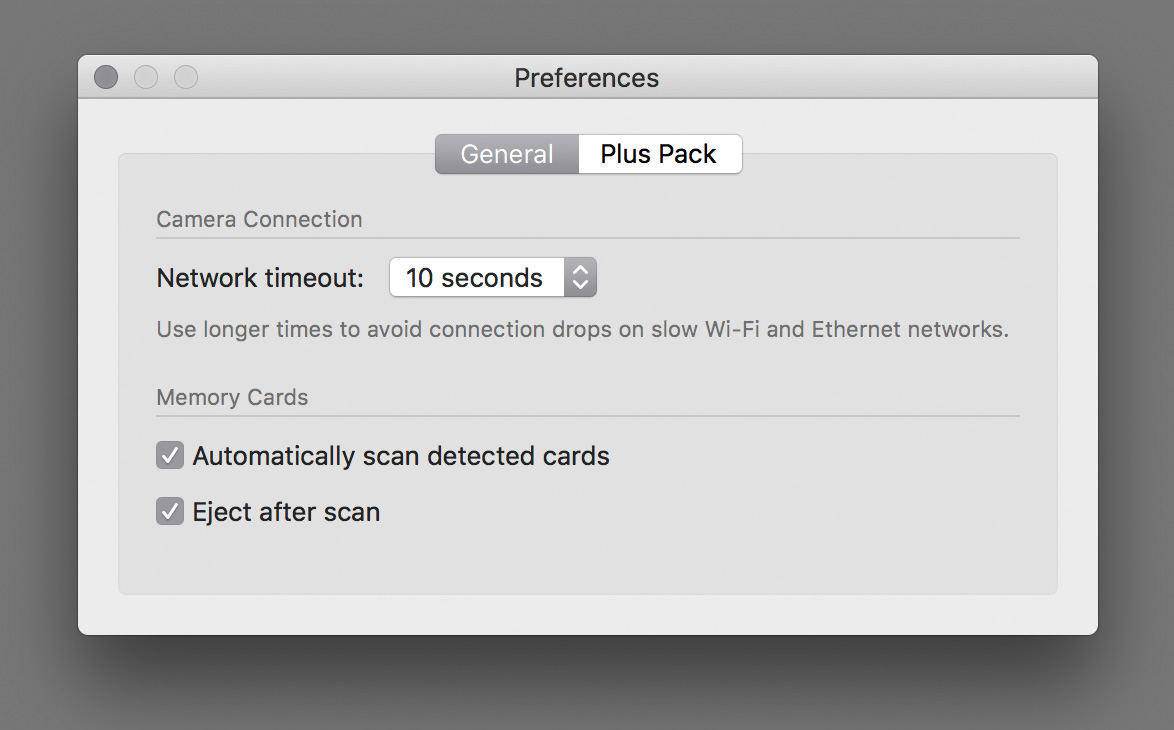
Memory card scanning preferences
Version 3.2 is a free update for existing users on both operating systems. New users can purchase the app in the respective App Store. Live View Pack and Plus Pack are available as in-app purchases.





