Updates to fully support iPhone 12 Pro Max cameras in Mark II Artist’s Viewfinder and Technical Camera are now available on the App Store. This includes both lab-measured angle of views as well as Wide Mode support for the ultra wide camera.
But since the telephoto camera is longer than all other iPhone telephoto cameras were (2.5x vs 2x), the user interface of both apps had to be adapted to the new situation.
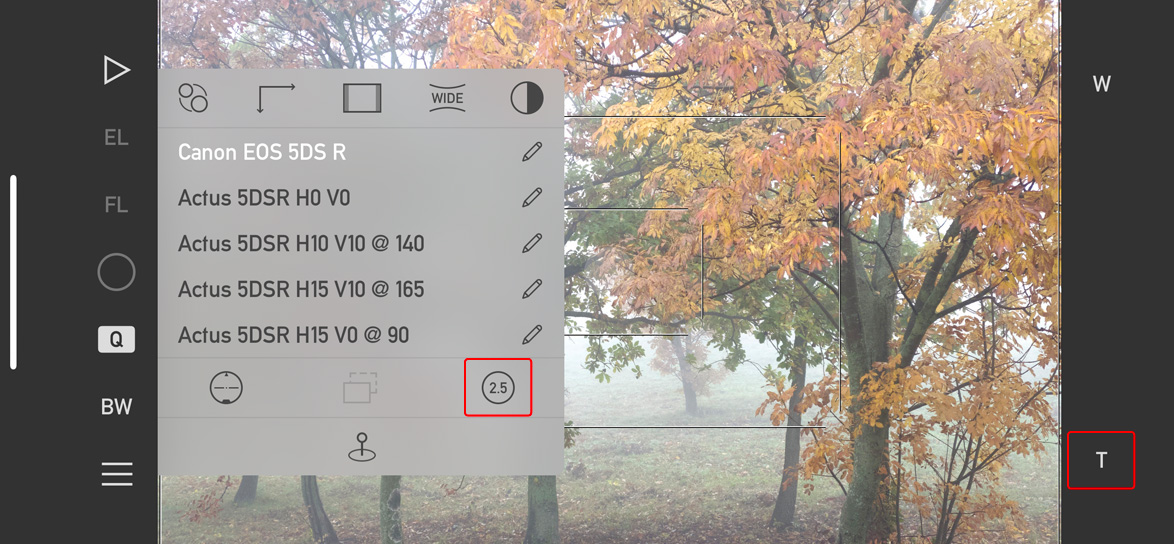
Changes in Artist’s Viewfinder to accommodate the 2.5x camera of the 12 Pro Max
The changes are consistent across both apps. First, the 2x icon on the Quick Control Screen in Artists Viewfinder and on Camera Options in Technical Camera changes to 2.5 in case your device sports the longer telephoto camera.
Second, the Smart Function Key formerly known as Switch Wide/Tele Cameras is now named Toggle Telephoto Camera, and the associated key label has been changed from 2x to T to be angle of view neutral. Well, the name change was long overdue since the old one was rather ambiguous on triple camera devices…
The Viewfinder Handbook has also been updated to reflect these changes.
And that’s it for now. Mark II Artist’s Viewfinder 6.8 and Technical Camera 1.9 are free updates for existing users.







