I’m using the same image file naming scheme for more than a decade, and always wanted Kuuvik Capture to generate file names fitting into this scheme automatically, avoiding a later renaming step. Finally I was able to allocate some time to make it happen: version 5.6 allows you to name captured files according to your liking.
This feature is off by default, you can activate it by turning the Name image files using template session preference on.
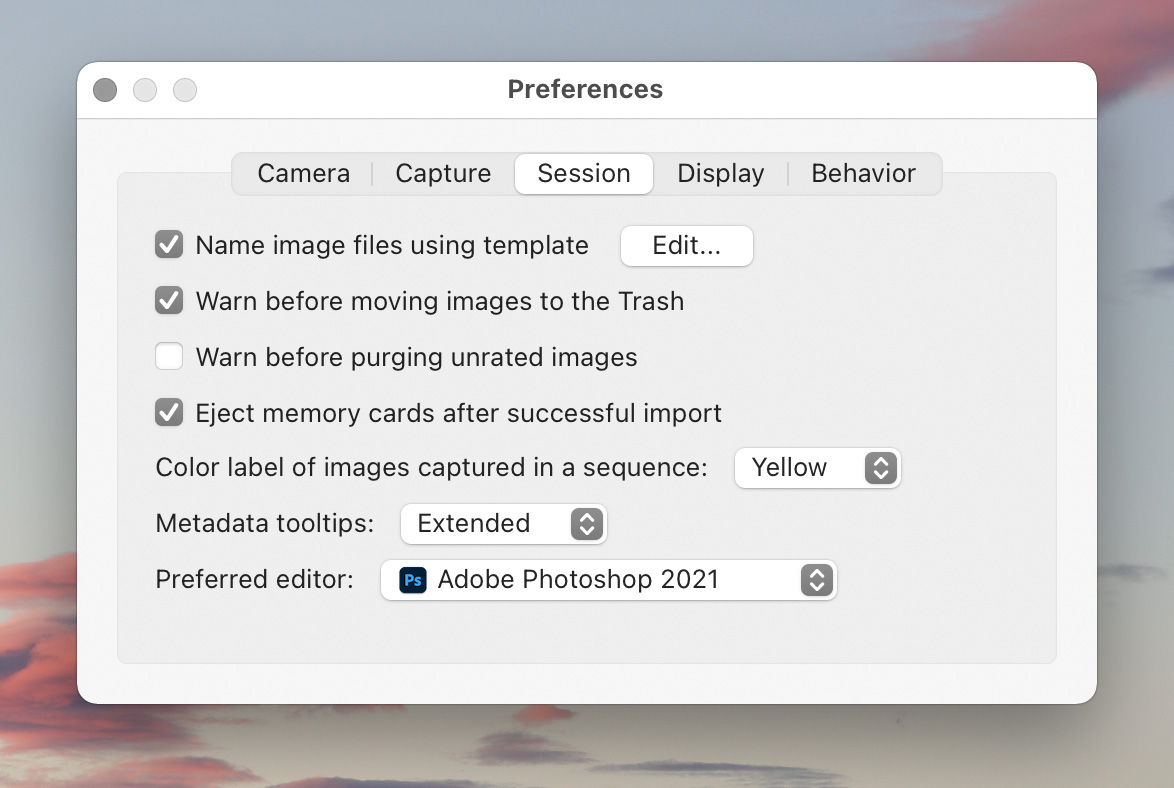
Kuuvik Capture 5.6 Session Preferences
The first time you click on the check box the app will bring up the template editor to actually set a template – which can be later modified by clicking the Edit… button.
The template is a simple text field where you can use tokens to insert different snippets of information. For example %Y will be replaced by the 4-digit year of the image’s date. We opted for this approach instead of a graphical drag & drop one so that you can copy and paste the template easily for backup purposes or for sending it to somebody else.
As you can see on the screen shot below, there are quite a few tokens to choose form.
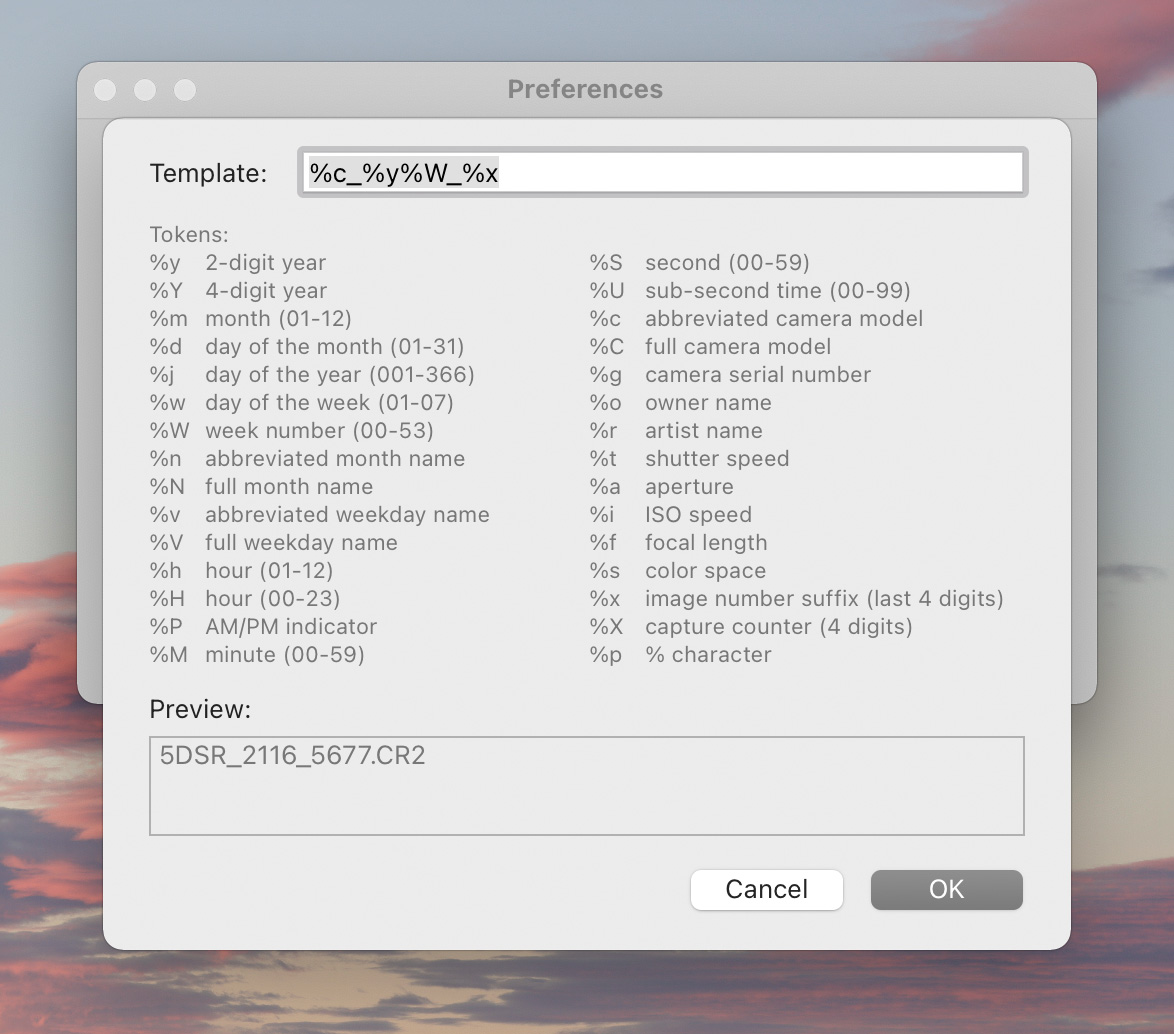
The Filename Template Editor
Most tokens extract information from the image file (date, time and metadata tokens fall into this category). It is important to note that date/time tokens use the date/time in the image and not the Mac’s clock. Month and day names, as well as the AM/PM indicator, use names according to the current language setting of your Mac.
I recommend you to experiment with the different tokens, and watch in the Preview field what kind of filenames your template is going to produce. The preview uses the current date/time and metadata from a hypothetical 5DS R image, so you’ll always see the same metadata field contents there.
To avoid collisions, you want to create a template that generates unique names. Besides using a time with sub-second accuracy, you have two counter fields to ensure this. One of them is the last 4 digits of the original filename that the camera generated, and the other is a 4 digit capture counter.
 The capture counter starts from the number of images already in the currently open session, and is incremented with each capture. Note that shooting RAW+JPG pairs count as a single image.
The capture counter starts from the number of images already in the currently open session, and is incremented with each capture. Note that shooting RAW+JPG pairs count as a single image.
Should you need to change the counter, simply use the Set Capture Counter… command in the File menu, or press Ctrl+Command+C.
The capture counter will wrap over from 9999 to 0000, in a similar fashion to the 4 digit suffix does in camera generated names.
Differences on iPad
On iPad you have the exact same functionality, but can be accessed a bit differently: all template-related settings can be manipulated from the File Naming page that opens from the Session tab of the menu.
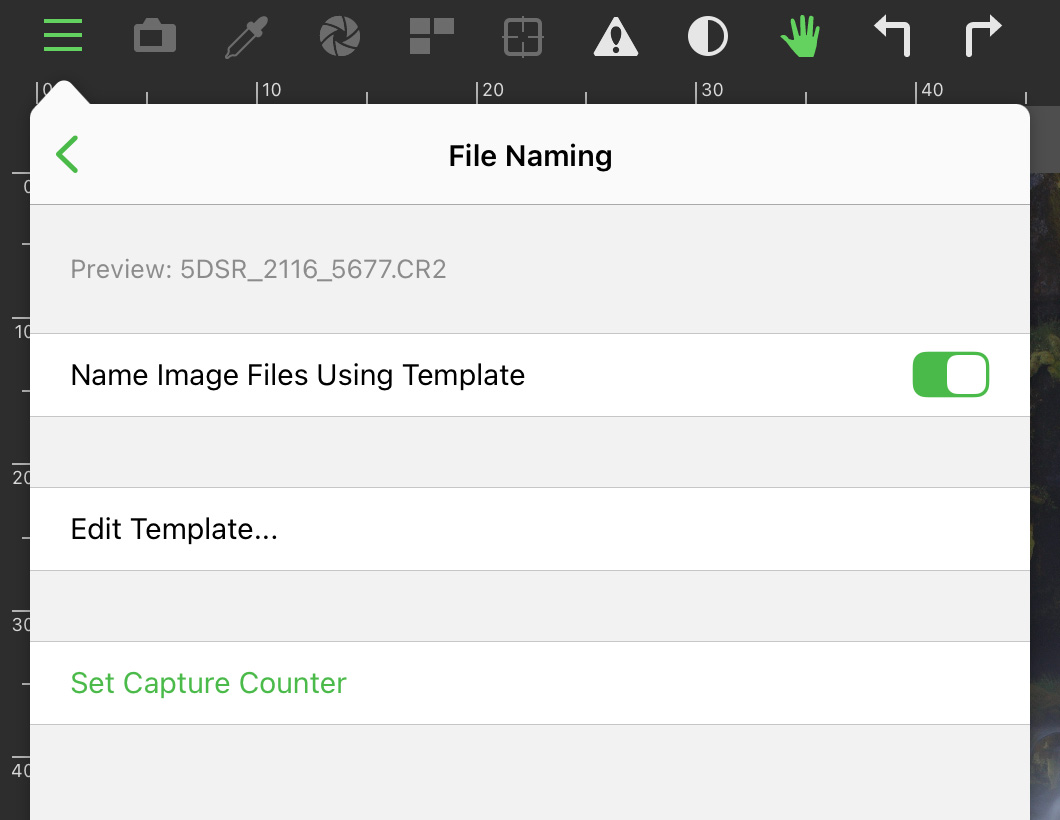
File Naming Settings on iPad
In the template editor the iPad keyboard is also extended with function keys to be able to easily enter special characters, like the percent sign or the underscore.
Availability
The update is free for existing Kuuvik Capture 5 users. We also offer an upgrade from 2.x-4.x to version 5. New users can buy the app in the respective App Store. Don’t forget that the Mac and iPad versions are sold together – buy any of them and you’ll get the other for free!





