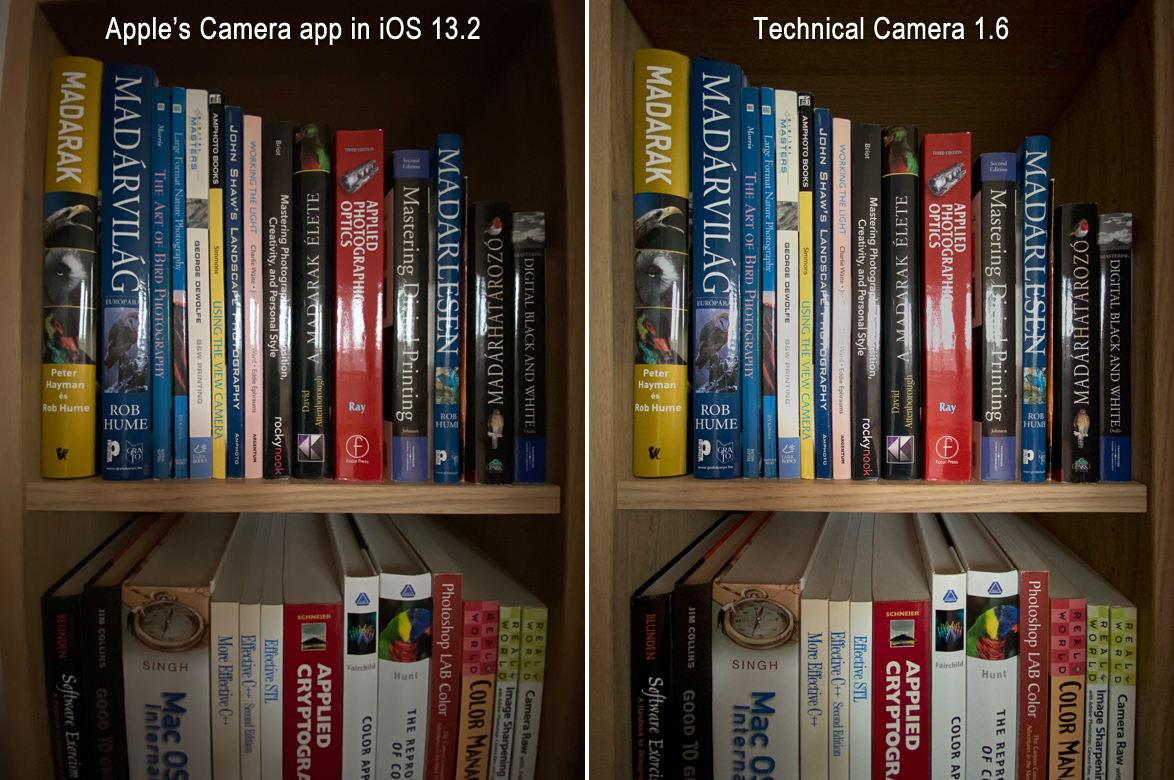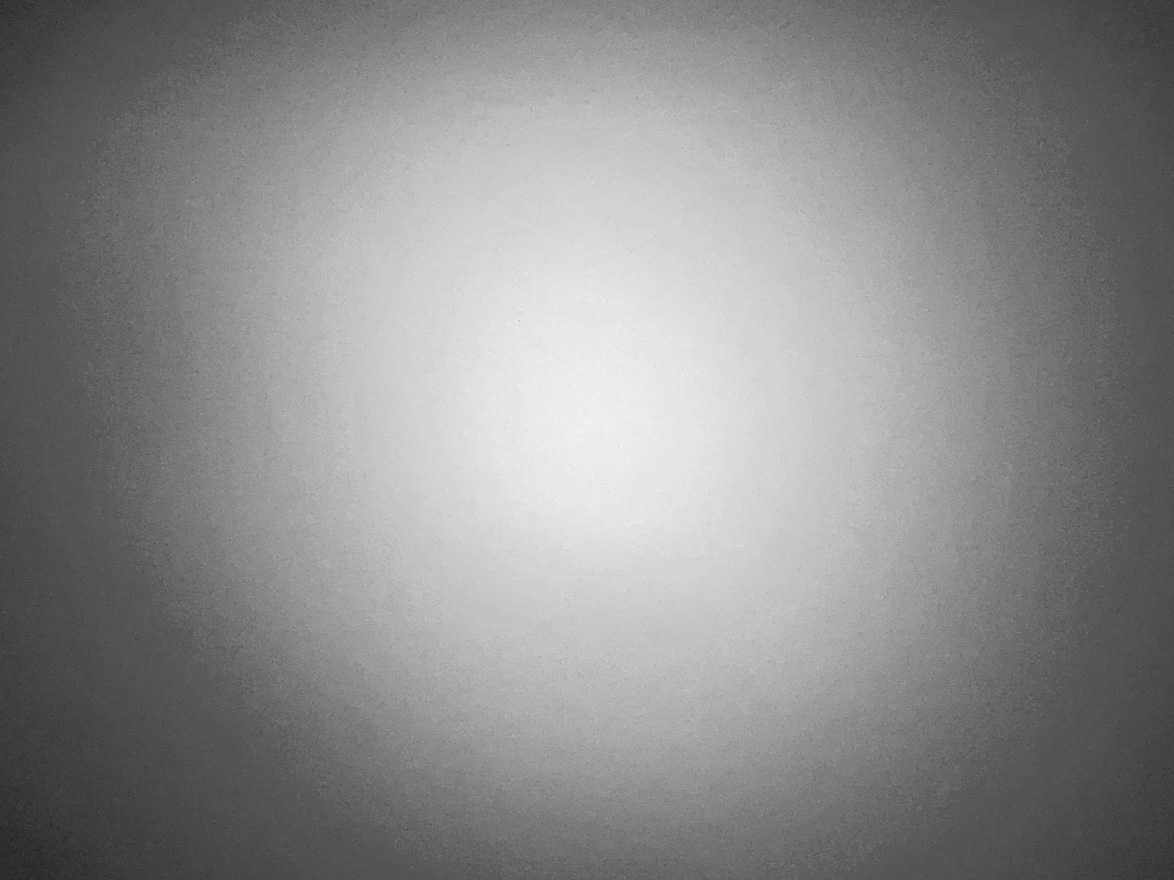There’s a serious disease spreading across the photographic industry, and unfortunately Canon also got infected recently. I’m talking about mandatory lens distortion correction. That is, when a manufacturer instead of doing proper optical correction, decides to make it in software. Well, the lens will get smaller and cheaper to manufacture, but micro contrast and resolution will suffer heavily. I do recommend checking out Bryan Carnathan’s distortion test images and reviews for more information. He did a groundbreaking job with publishing this information. For example this is how the RF 16mm f/2.8 looks.
Note that the RAW data in RAW files is not corrected. Only JPGs – and the JPG previews embedded into RAWs. And here lies the problem. Imagine the lack of alignment between a heavily distorted RAW data and the corrected rectilinear preview on images taken with the RF 16mm f/2.8 – and how unaligned Kuuvik Capture’s RAW clipping warning layers will become thanks to this.
To add insult to injury, Canon does not put distortion correction metadata into the RAW files, so there’s no chance to correct RAW clipping warning layers in the app.
You may ask: “You have distortion correction technology in your other apps, why don’t you profile and correct the lenses yourself?” Well, even if we did, the correction we apply would not precisely match what Canon does with the embedded preview JPGs. The only solution would be to expand Kuuvik Capture into a full-blown RAW converter and ignore embedded previews. This doesn’t seem to bet a good value proposition right now…
Since I have tons of experience with software distortion correction and its negative effects on image quality, I would never buy a lens requiring software distortion correction for professional use. And recommend you to stay away from those as well.
How can you check that a lens requires mandatory correction? Go into the Lens aberration correction menu on your camera and if the Distortion correction item is set to ON and grayed out, then you’re dealing with mandatory correction.

Canon’s distortion correction setting
For RAW shooters I highly recommend to turn ALL corrections off here. You want the embedded preview to reflect what’s contained in the RAW data as much as possible, so these are all working against you.
Beginning with version 6.5, Kuuvik Capture will not load RAW data by default if it detects a distortion corrected embedded preview. It will display a warning message instead so you can know about the situation.
 Of course you can override this and load RAW data regardless. There are a lot of lenses where this correction have slight effects. Or you might forgot to turn distortion correction off on your camera and still want to have a RAW histogram. The choice is yours. But you can make an informed choice.
Of course you can override this and load RAW data regardless. There are a lot of lenses where this correction have slight effects. Or you might forgot to turn distortion correction off on your camera and still want to have a RAW histogram. The choice is yours. But you can make an informed choice.
If RAW data is loaded for an image having distortion correction, the RAW histogram will be labeled Unaligned RAW so you can be aware of that RAW clipping warning layers may not be properly aligned.
You could have a situation where you have a bunch of images with in-camera distortion correction applied, and it would be a pain to override the new loading behavior manually for each one.
So we added a new preference to control RAW data loading behavior. Instead of the former checkbox, you now have three choices: Always, Aligned Only and Never. The default is Aligned Only. Choosing Always will restore the previous app behavior and load RAW data if present regardless of the preview’s distortion correction.

RAW loading behavior setting in Kuuvik Capture 6.5
List of lenses with mandatory distortion correction
As of 1/10/2024, I’m aware of the following Canon RF lenses requiring mandatory software distortion correction. Most of them exhibiting an extreme level of barrel distortion.
- RF 16mm f/2.8 STM
- RF 24mm f/1.8 Macro IS STM
- RF 28mm f/2.8 STM
- RF 10-20mm f/4L IS STM
- RF 14-35mm f/4L IS USM
- RF 15-30mm f/4.5-6.3 IS STM
- RF 24-50mm f/4.5-6.3 IS STM
- RF 24-105mm f/2.8L IS USM Z
- RF 24-105mm f/4-7.1 IS STM
- RF 24-240mm f/4-6.3 IS USM
- RF-S 10-18mm f/4.5-6.3 IS STM
- RF-S 18-45mm f/4.5-6.3 IS STM
This is brutal. Even L lenses are affected. That’s it about the “RF mount enables higher quality optical designs” promise. Oh yes, may I mention the over-the-top focus breathing of Canon’s RF lenses? Not a surprise that I’m not remotely a fan of the RF mount.
With the unaligned RAW warning, Kuuvik Capture 6.5 helps you to be aware of one more nasty reality of today’s “digital world”. A little aid for professionals striving to make informed decisions.