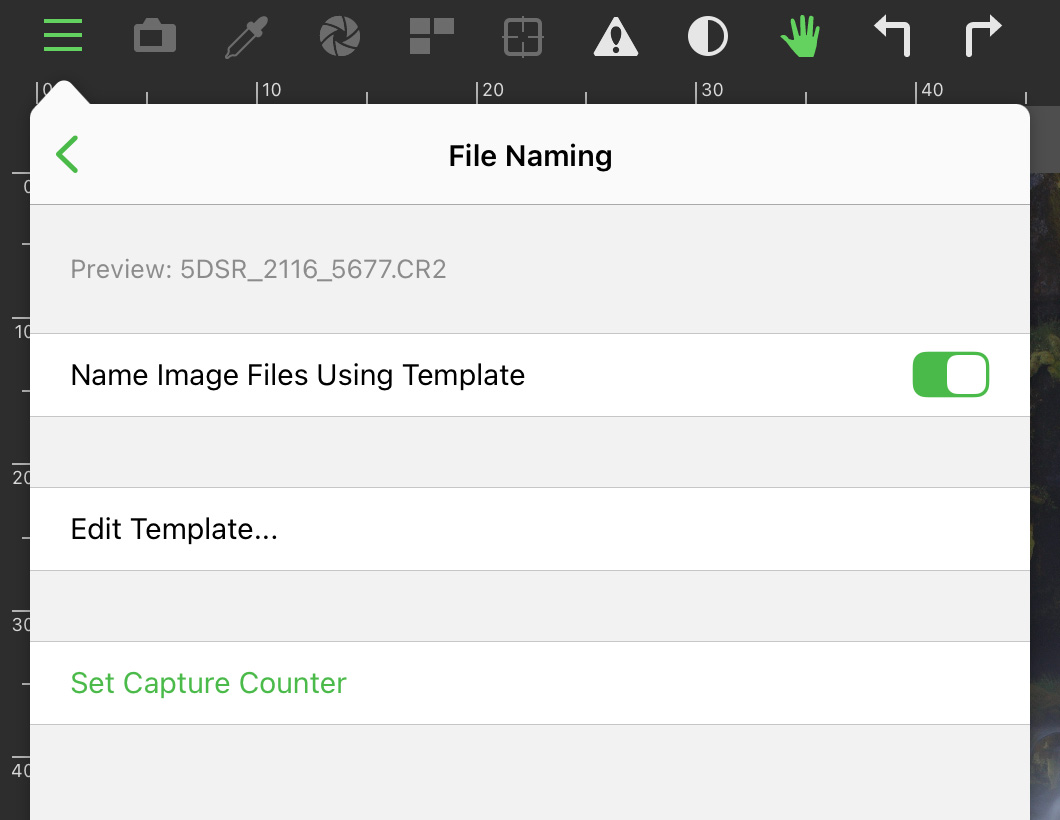The recently released Kuuvik Capture 6 and ShutterCount 6 brings a very convenient feature for those who use both apps on the same Mac or iOS device with Wi-Fi connection to a Canon camera.
Previously only the Mac’s/iPhone’s/iPad’s name was programmed into the camera’s menu by default, and in case you used multiple wireless tethering apps with the same camera, you had to manually edit the names to be able to distinguish between the apps.
Now we prefix the device’s name with an app identifier. Kuuvik Capture is referred to as “KC”, ShutterCount as “SC” and ShutterCount Pro as “SCP”.

App and device names as programmed into the camera’s menu by our apps.
These names are generated and programmed into the camera’s menu during the pairing process, but as always, you can change them in the camera afterwards.
Kuuvik Capture 6 and ShutterCount 6 are available for your Mac and mobile device in the respective App Store. These updates are free for existing ShutterCount (all versions) and Kuuvik Capture (5.0 or later) customers.
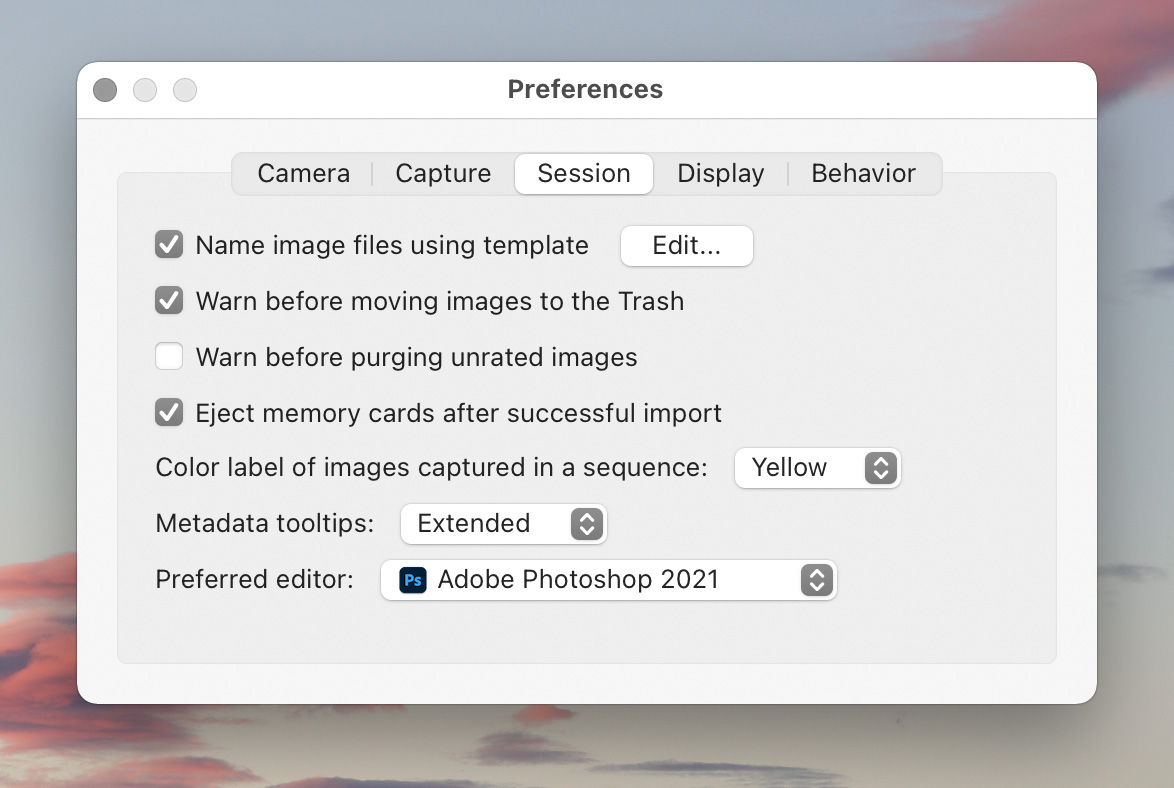
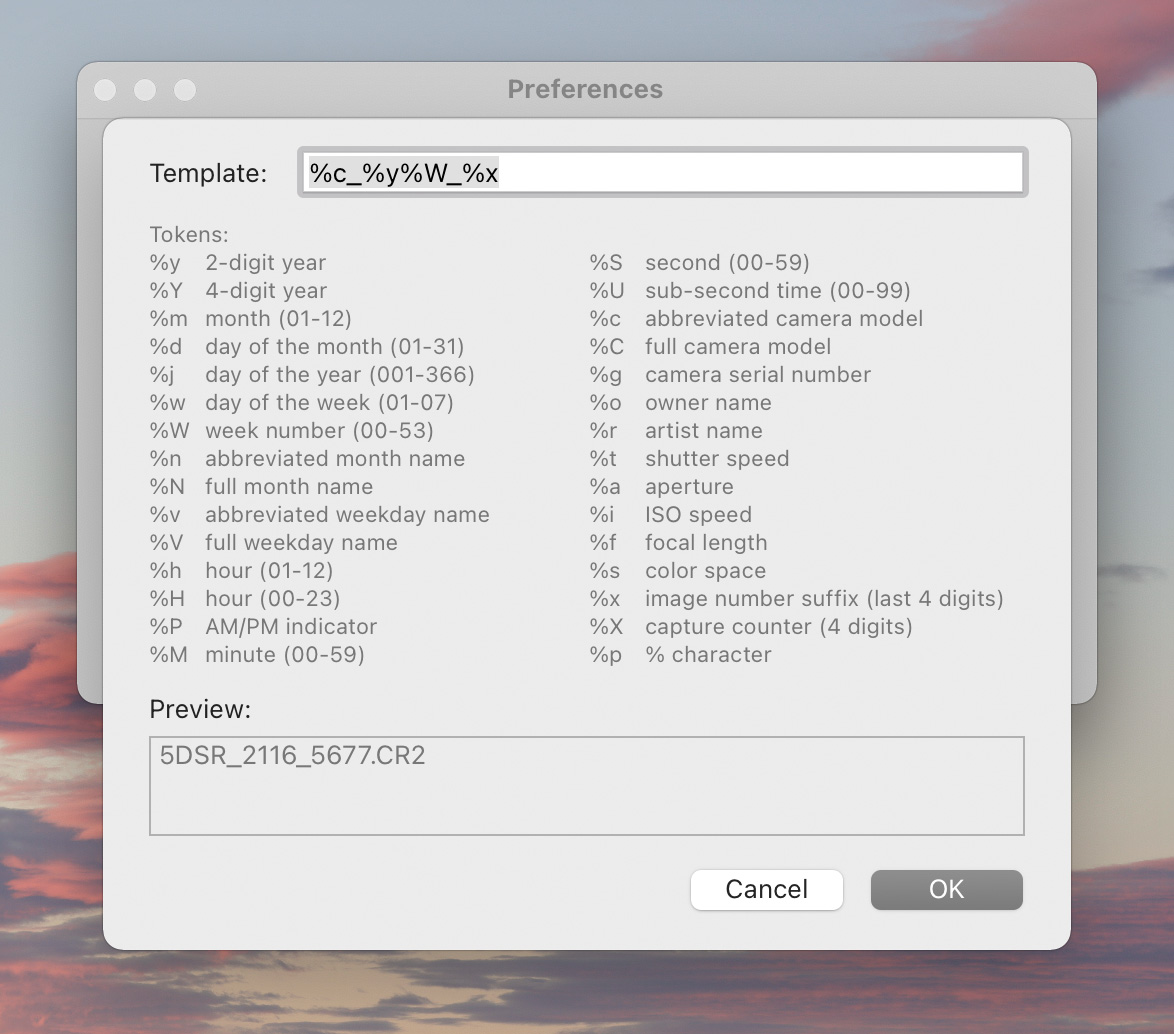
 The capture counter starts from the number of images already in the currently open session, and is incremented with each capture. Note that shooting RAW+JPG pairs count as a single image.
The capture counter starts from the number of images already in the currently open session, and is incremented with each capture. Note that shooting RAW+JPG pairs count as a single image.